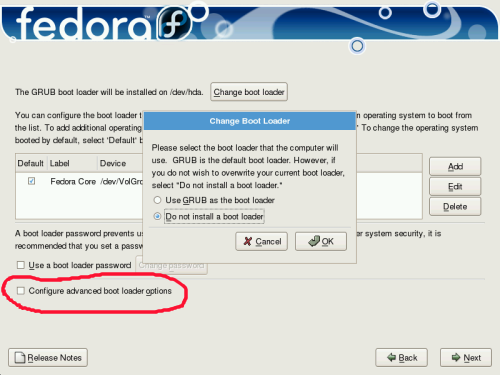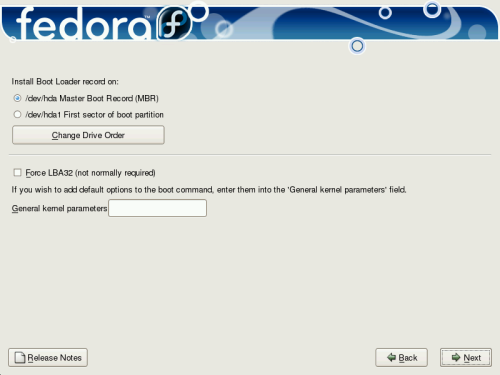Making sure that Grub Installs Correctly (Dual Hard Drive
Scenario);
This section refers to installing Fedora on a system with two hard
drives, using the second hard drive for the Fedora installation.
The best thing to do is to make sure that the grub bootloader installs
to the correct place, namely, the MBR of the boot drive in your system.
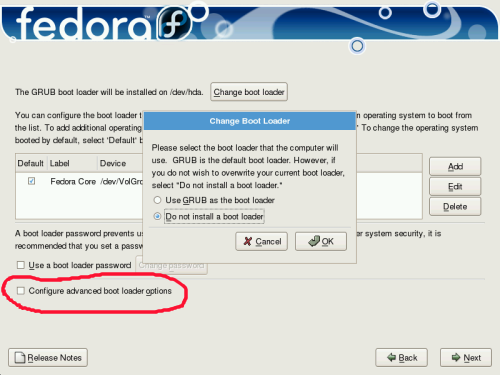
Figure 7.1
Fedora will give you several choices on this screen.
Notice that the change Boot loader screen is active in this example. if
you click on the "Change boot loader tab, this screen will pop up. If
you want to use Fedora's grub to boot your system, you do not need to
change this option.
Note that in this case, Fedora is the only OS that you see, If you have
Windows XP on the system, then XP will show as another OS option to
boot.
If you have a sata drive and an IDE drive on the system and you
want/need to change the Fedora grub bootloader to boot from this drive
(it is you actual boot drive) then you may need to choose the configure
advanced boot loader options tick box. You will know this is the case,
if the default boot option choice (on the top of the dialog screen)
says "The GRUB boot loader will be installed on /dev/hda." If this is
the case in your installation, tick the "Configure advanced boot loader
option" box and choose "next" to continue. This will bring up a dialog
box that will allow you to move your sata drive to the top of the boot
list (see figure 7.2).
Figure 7.2 shows the advanced bootloader screen that you will want to
see during the Fedora installation, if you check the advanced bootloader option.
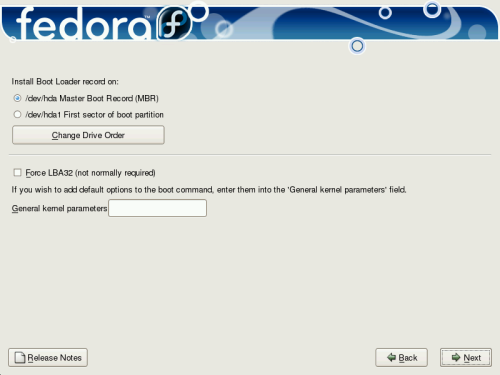
Figure 7.2
Notice that in figure 7.2, the options under "Install Boot Loader
record on" gives you two choices. in a system with pata (IDE) drives,
the assumption is that you want to either install the bootloader on the
MBR of your boot drive, or the first sector of the boot partition.
If you have a sata drive that is your boot drive, and the sata drive
does not appear as the MBR boot option, then click "Change drive order."
You can then continue. The boot loader screen will reappear and should
now give you the option " Install boot loader record on: /dev/sda
Master Boot Record (MBR)", which is what you want. if this is the case,
click "next" to continue.
Let's look at this for a moment.
1. In a system that has only one drive attached, there is an option to
install the bootloader on the MBR or boot partition.
2. If you have two pata (IDE) drives attached (and Fedora is installed on
your second hard drive) this screen may look somewhat different. The
option to place the grub bootloader on the MBR should say "hda" (your
primary master drive) and to install on the /boot partition should say
"hdb" or whatever your second drive is jumpered on, which follows the scheme;
hda = primary master drive
hdb = primary slave
hdc = secondary master
hdd = secondary slave
3. If you have a sata and pata drive on the system, and you boot from
the sata drive, Fedora should identify the sata drive (sda)
as the MBR drive. Watch this carefully, If it does not, you
need to make the changes noted above, in the advanced bootloader section.
4. If you have two sata drives only in the system, with the second sata
drive where you are installing Fedora, make sure that the bootloader is
placed in the correct location, as well. Remember, Fedora assumes that
you are installing on one hard drive only. If the MBR drive does not
correspond with the actual boot drive in your system, you must alter
the drive order to make your boot drive first in line. Once you change
the order and accept the change, the Grub bootloader summary window
should reappear. It should now offer to install the bootloader to the
MBR of the sda drive.